I’ve been trying to get my USB Broadband Modem to work with Leopard for the past few days. Unfortunately the instructions that come with the modem from 3 (my network provider in australia) are out-of-date and don’t work.
So here are the steps to get the modem working:
1. Ignore the instructions that come with the modem (if you bought the modem from 3 in australia)
2. Download the drivers from here (updated link – drivers now hosted here) and install them onto your Mac. Make sure you install the second file in the zip. The first doesn’t work!
3. Plug the modem into your Mac’s USB port and wait until the modem stops flashinggreen.
4. Open up “Network Preferences” and click the “+” sign in the bottom left of the screen to add a new service:
5. Select the HUAWEI Mobile from the interface list and then give your Service a name:
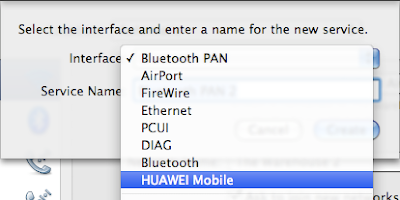 6. Now setup your service by entering a telephone number of *99# but leave the Account Name and Password blank. Then click the Advanced button:
6. Now setup your service by entering a telephone number of *99# but leave the Account Name and Password blank. Then click the Advanced button:
7. In the Advanced window select Generic as the vendor then GPRS (GSM/3G) as the model. Enter your APN for your provider (for 3 Postpaid in Australia it is 3netaccess – seebelow for a list of other known APN’s) and leave CID as 1.
8. Click Apply and then click the Connect button back on the Network Preferences window, and you should connect as below:
Another very handy tool is CheetahWatch which allows you to view your usage and is developed specifically for Mac and the HUAWEI modem.
- Tata Docomo : TATA.DOCOMO.INTERNET
- AirTel : airtelgprs.com
- Idea : imis
- Vodafone : www
- Aircel : aircelgprs
- BSNL 3G : bsnlnet
- Reliance :
rcomwapreliancegprs.com
- Reliance GSM : SMARTNET
- Uninor : uninor
- MTNL 3G Prepaid : pps3g
- MTNL 3G Postpaid : mtnl3g
- videocon GSM : vinternet.com
- Tata Docomo 3G :TATADOCOMO3G





No comments:
Post a Comment